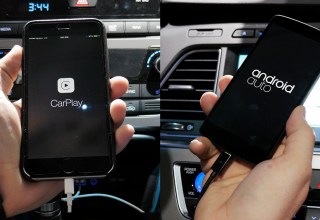Earlier this month, Apple unveiled the new MacBook Pro with Retina Display and since then everyone has been drooling over it. Shipping times have been delayed up to a month, and pretty much everyone and their mother wants one. If you’re one of the early adapters, here is a few tips you should know…
Which apps support the Retina display?
If you really want to see your glorious Retina Display at work, you should check out some of the Apple apps that were built for the new resolution. Some of these apps even come stock with OS X Lion.
- Safari
- iCal
- Address Book
- iChat
- FaceTime
- Photo Booth
- TextEdit
- iPhoto
- iMovie
- iTunes
- Aperture
- Final Cut Pro X
- Motion
How to open apps in “Low Resolution” mode
While the number of supported Retina apps are growing, the apps that don’t yet support the new MacBooks display can have issues or just be an eyesore. If you’re experiencing any of those symptoms you should try opening the app in “low resolution” mode.
Simply right-click on the apps icon, click on “Get Info,” and then check the box next to “Open in Low Resolution.” Then reopen the app. From here on out you’ll run this app in a low-res mode until the developer updates it to fit the new display.
According to Apple, some apps do this automatically:
Some applications work best using the Low Resolution mode. Other applications will only run in Low Resolution mode. You can try changing this setting by removing the checkmark in the Get Info window for the application. This may or may not be possible depending on the individual application.
Using your new MacBook Pro with an external display
If you want to use an external display with your new MacBook there are a couple settings for resolution that come into play. Only available in extended desktop mode, check out the Displays menu in System Preferences to check out some options for resolution.
If you’re looking to use a resolution that isn’t shown, hold down the Option key while clicking the “Scaled” button and more resolutions will be shown. Otherwise your external display will be adjusted by OS X automatically.
On another note, it’s been proven that the new MacBook Pro with Retina Display can support up to three external monitors, ensuring you no shortage of resolution!
More Tips and Tricks
For more tips and tricks check out Apple’s FAQ on the new MacBook Pro.
Source: Apple via Cult of Mac